Subscribe to our newsletter and keep up to date with urbirun news, new destinations and exclusive routes.
Join de urbirun newsletterWith urbirun you not only can download audio-guided running routes, but also dozens (over 230 to date) of sightrunning routes designed to delight your legs and your eyes.
Let yourself be guided by the vibrations and the arrows that appear on your watch screen.
Let’s explain how to set a route up on your watch in 4 steps.
The 4 stages, sprint mode.
- Choose
- Download
- Transfer
- Run
The 4 stages, endurance mode
Stage 1 Choose – on the phone
Select the route you like. It’s easy, the choice is here on the urbirun website, or at the complete urbirun gpx boutique (230+).
Step 2 – on your phone
Download the route onto your phone
Step 3, transfer – on your phone
How to transfer the gpx file to your watch ?
This example is based on a Garmin Fenix 6S watch (but for most models, and brands, the system is more or less similar).
3.1 Make sure that Bluetooth is activated and that the watch is connected to the phone
3.2 Find the downloaded GPX file on the phone
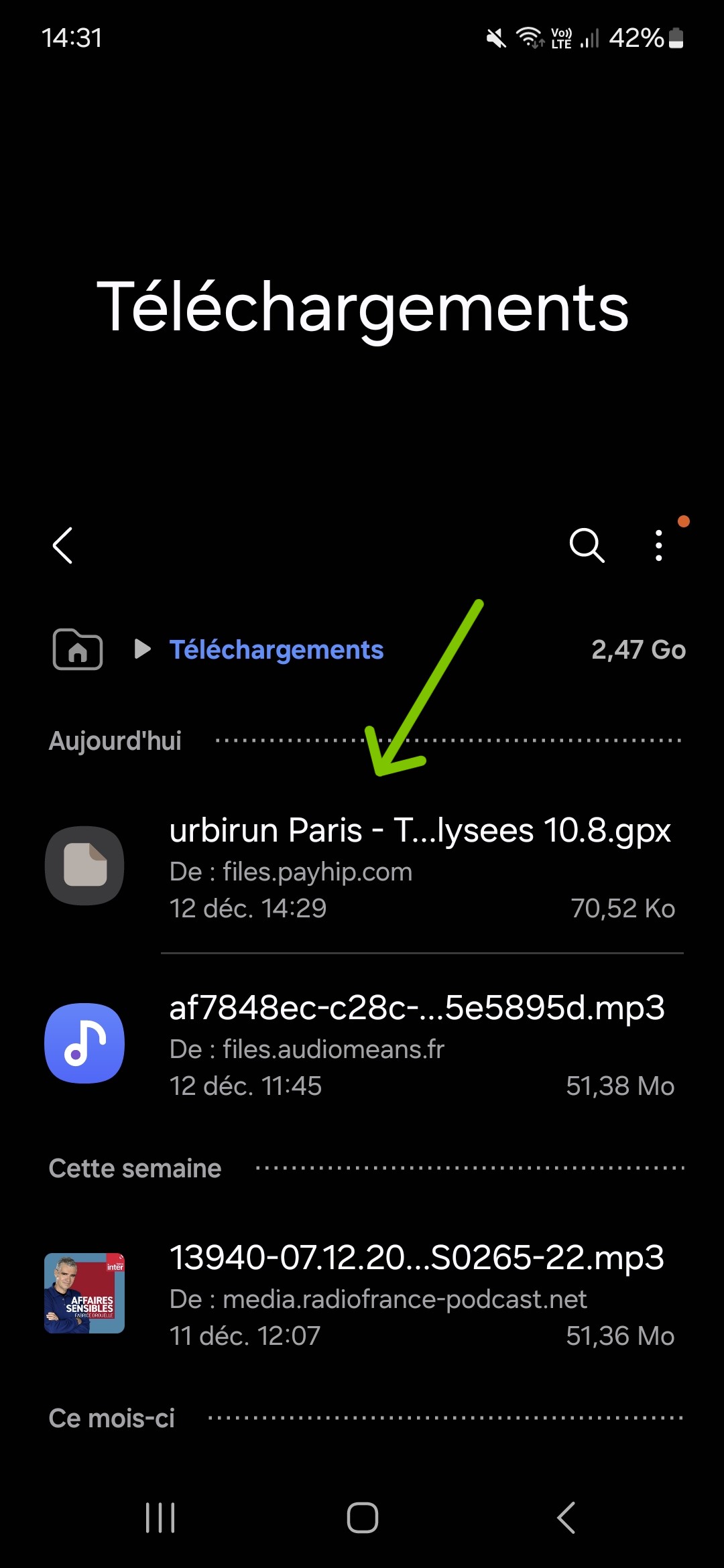
3.3 Open the GPX file with the Garmin Connect application (‘open with’)
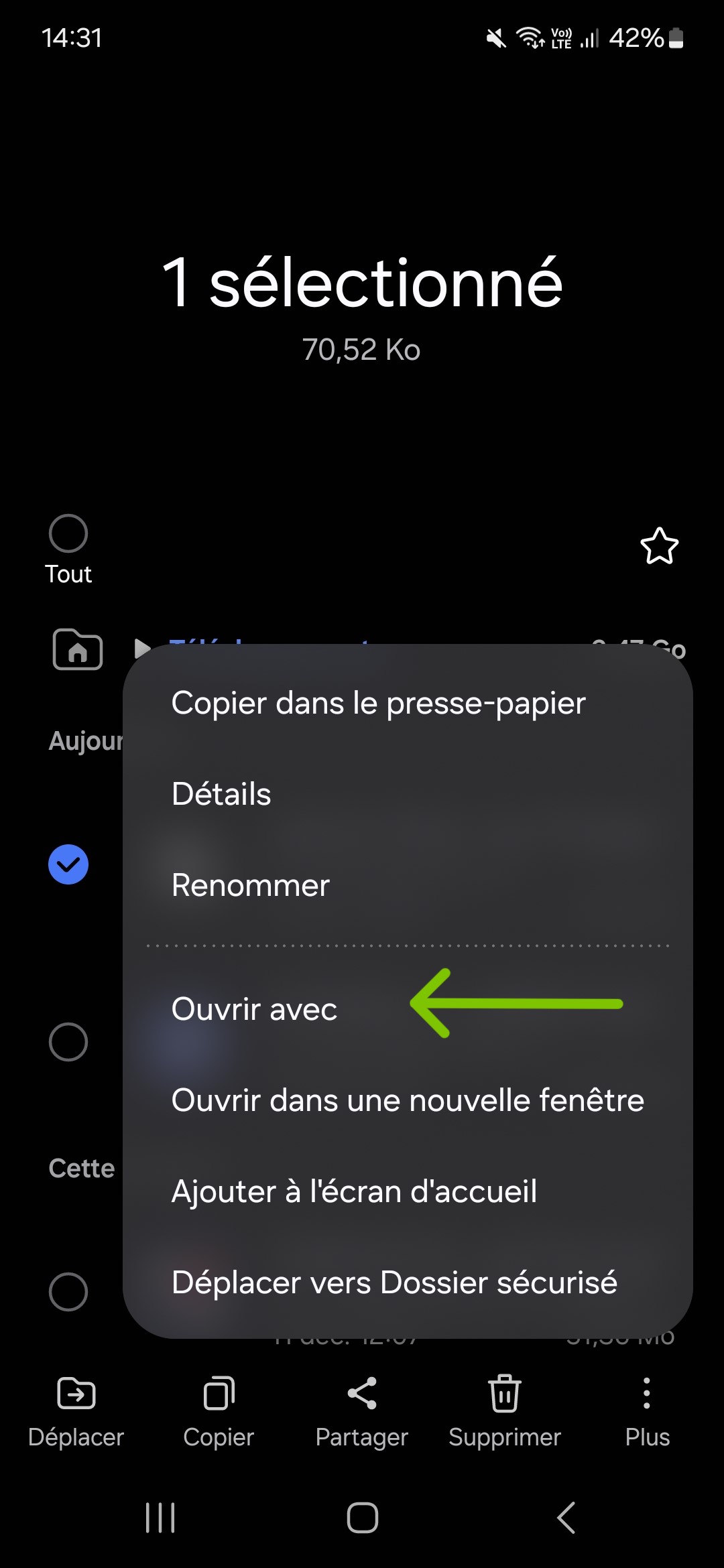
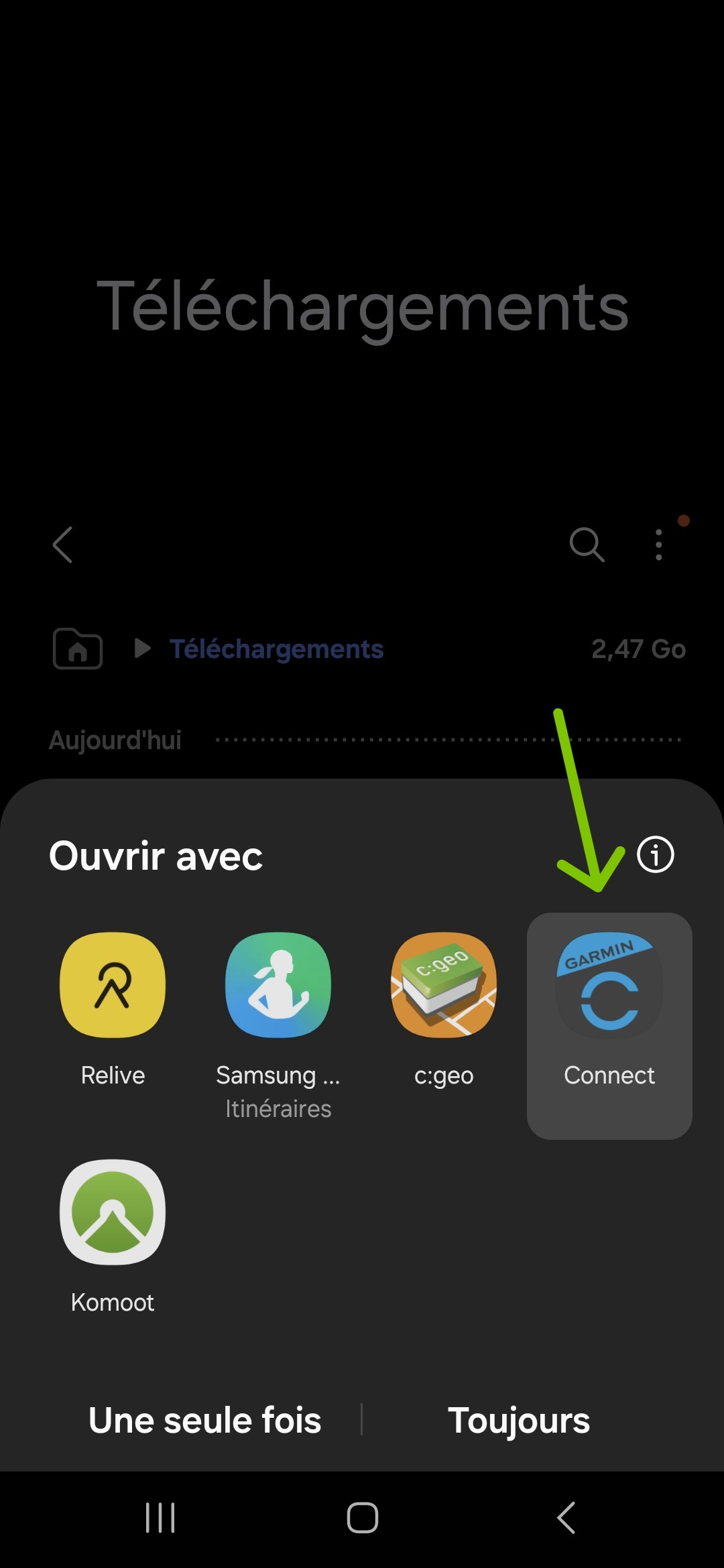
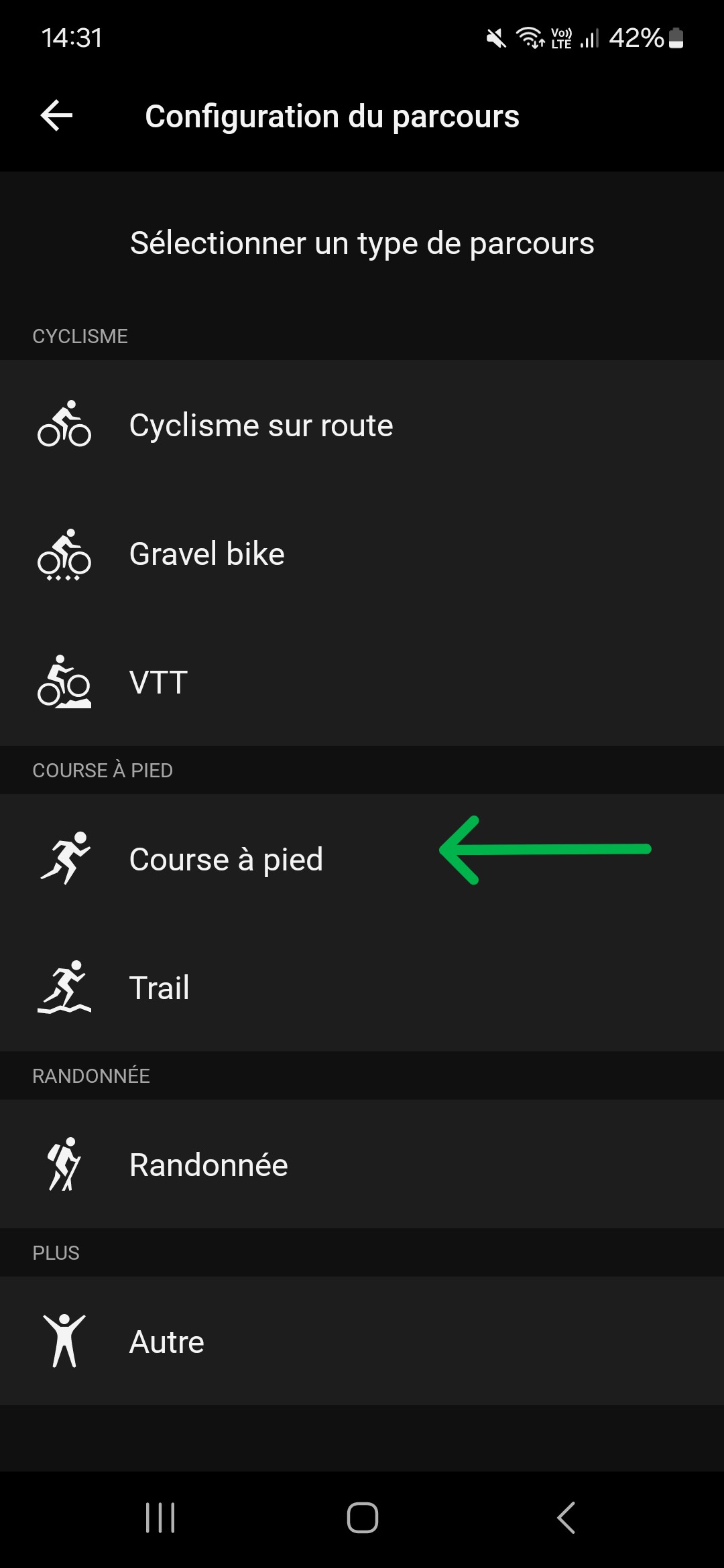
3.4 Save the route in the Garmin application by clicking on ‘Finish’ or ‘Save’.
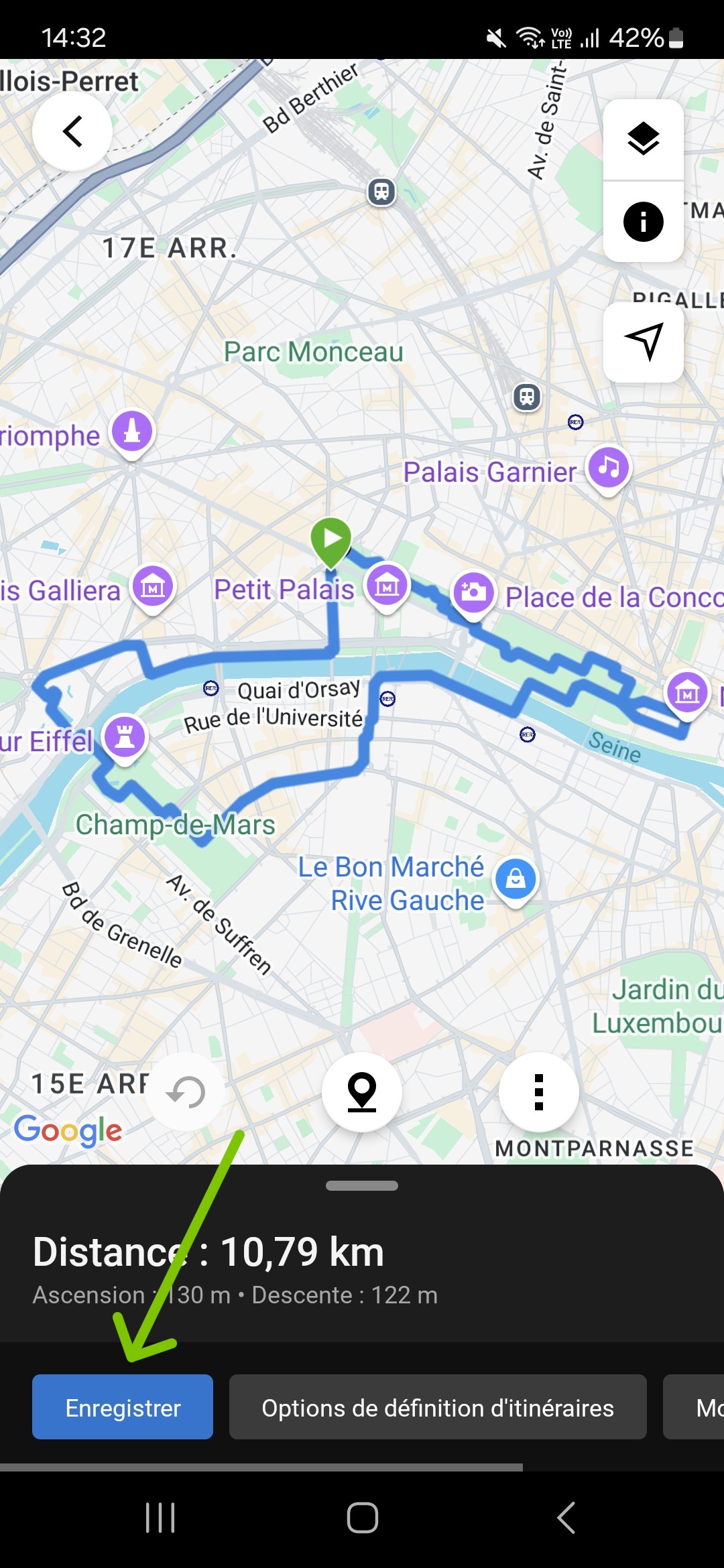
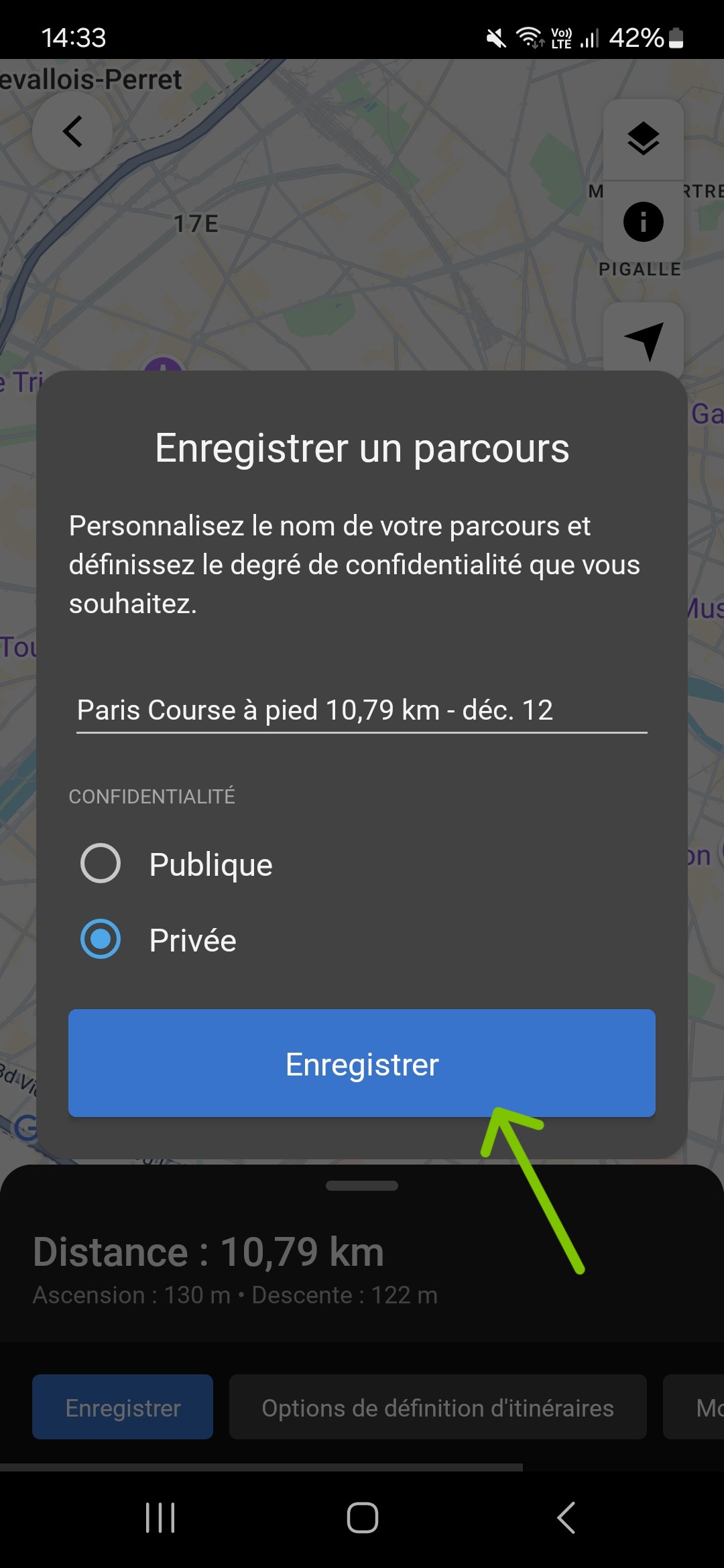
3.5 Find and choose the ‘send to device’ option
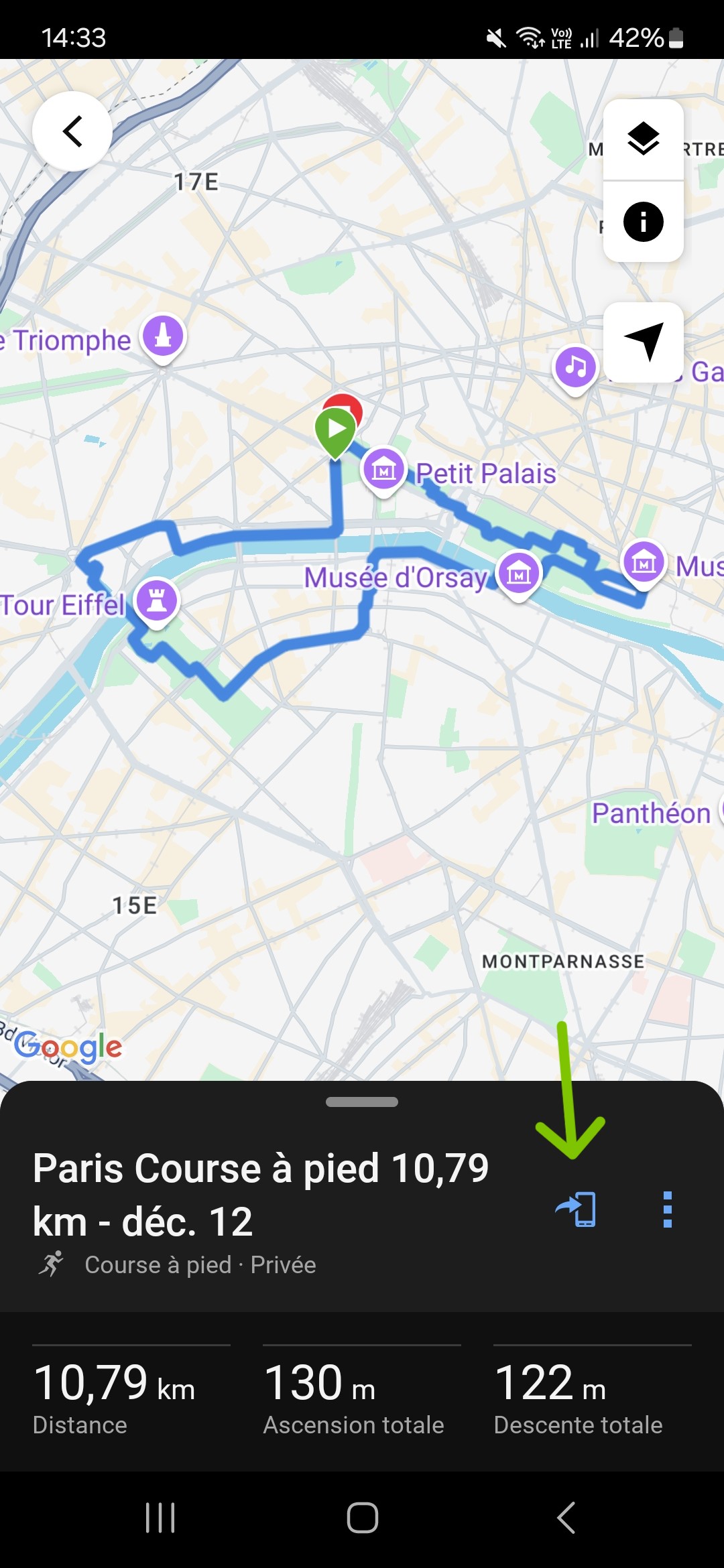
3.6 A choice of devices appears : select your watch

Now you’re all set, the route is in your watch. All you have to do is go to the starting point, of your choice, on the route.
Step 4 – On your watch (e.g. Garmin Fenix 6S)
How do you find and start the route on your watch?
4.1 Open the ‘running’ mode
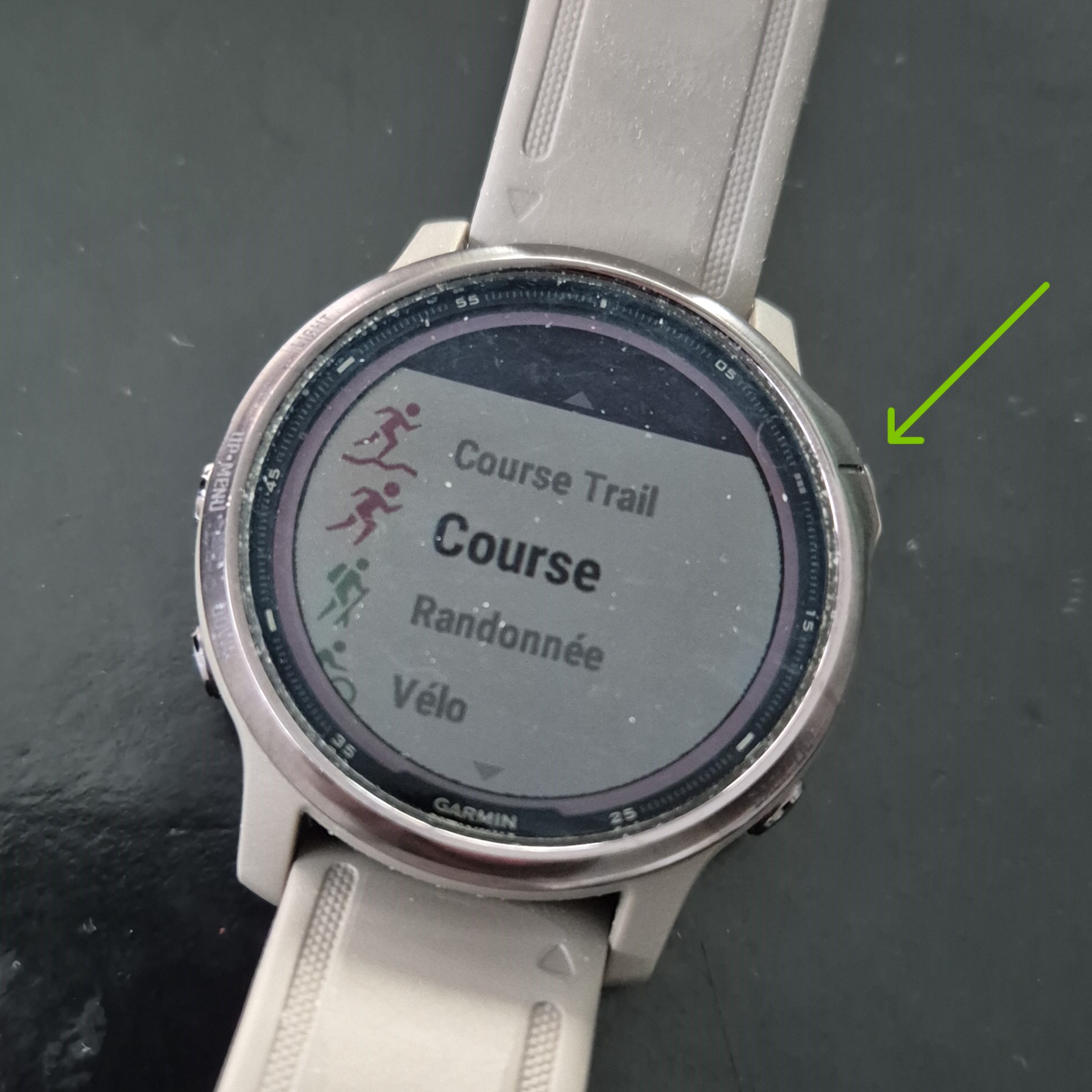
4.2 Press (short) the ‘menu’ button (central button on the left)
.jpg)
4.3 Select “routes”, ‘courses” or similar

4.4 The list of routes appears
4.5 Select the desired route

4.6 ‘Run the route’ appears
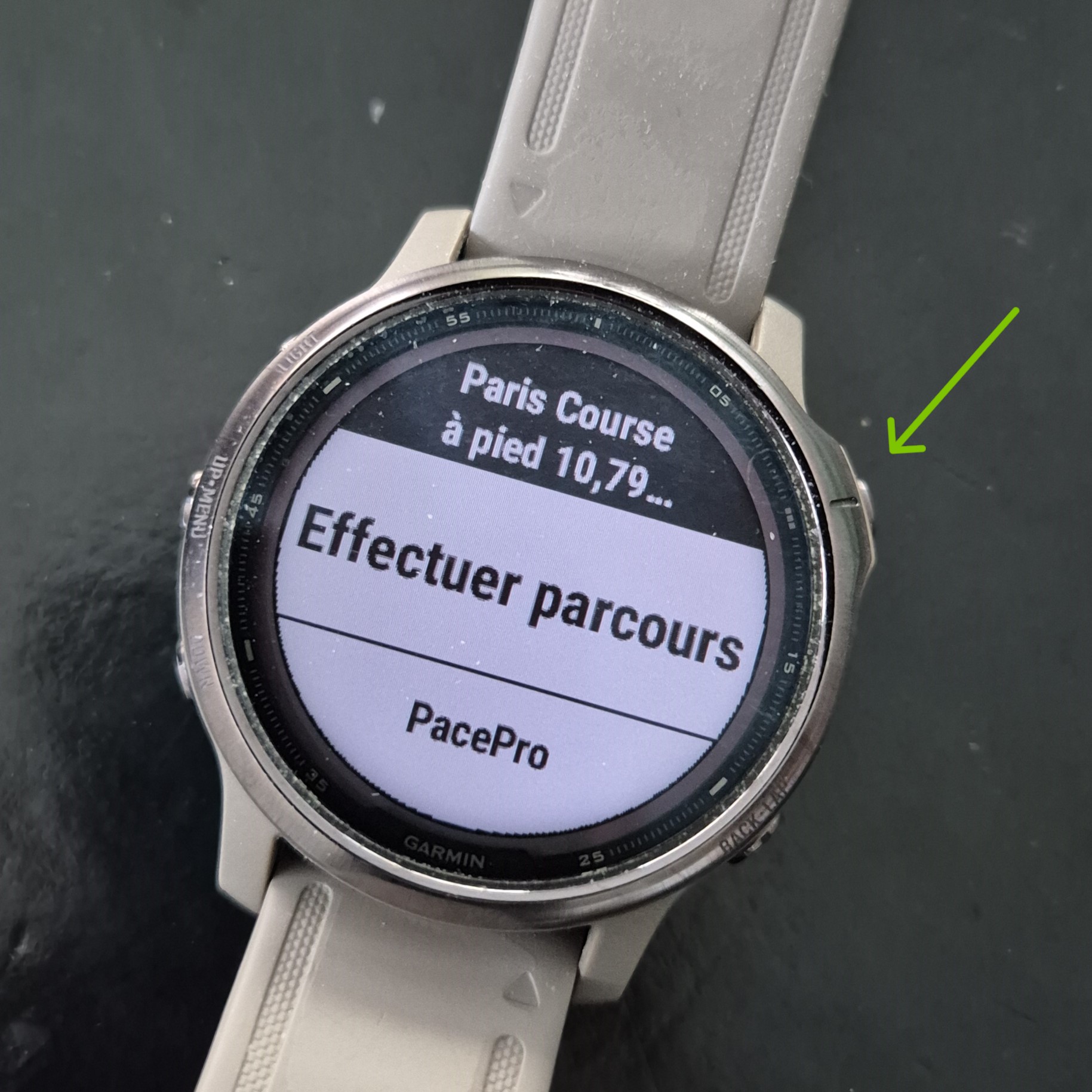
4.7 The route is loaded, and the map appears. You are located and the route track is visible.

4.8 Press ‘start
4.9 Run
4.10 Follow the indications on the watch: on the map screen (or on the other screens), a vibration invites you to look at the watch at each indication, and an arrow shows you the direction to take. If in doubt, look at the map screen. And that’s it..
Step 5 – on the road
Enjoy your runs !

